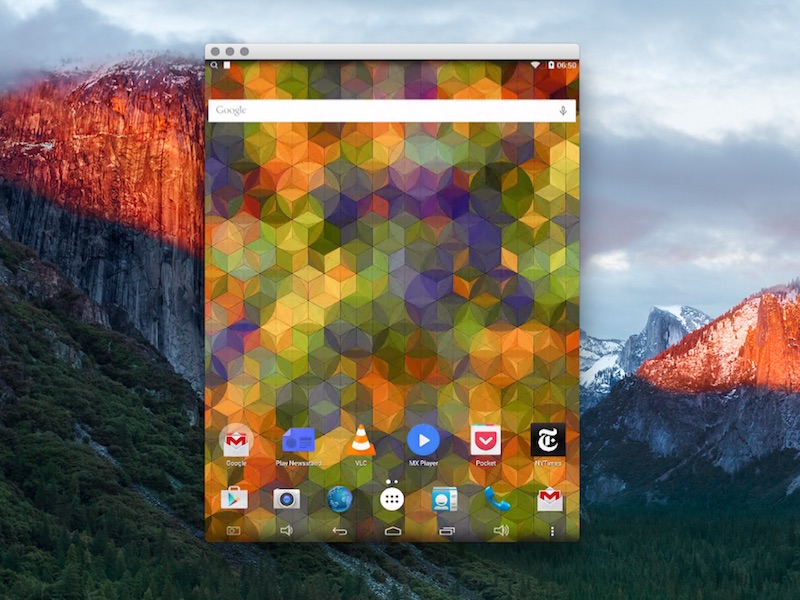
There are plenty of ways to mirror your Android device onto your computer – and now there’s one more. But sadly most aren’t as straightforward and convenient as we would like. Koushik Dutta, a well-known Android developer, has attempted to make the process simpler with his new app called Vysor. We tested the app and found it as good as advertised.
Vysor aims to make it easier for one to beam Android device’s onscreen activities as well as corresponding controls to a computer. And it does so without using a data connection, but over a USB cable. You need to install the Vysor Chrome extension and connect your Android device to the computer using a USB cable. If the device has ADB (Android Device Bridge) enabled on it, Vysor will be able to detect it. If it doesn’t, you can manually add it by clicking the Find devices option in Vysor. Your device may prompt you with a confirmation dialogue box, tap Ok.
In case you don’t have ADB enabled on your device, go to Settings > About Device and tap on the Android build number seven times, which as you might know, enables the developer mode on Android devices. Once you get a confirmation, go back to Settings, and now you’ll see the Developer options. Go inside, and switch the toggle next to USB debugging as enabled. This will activate ADB on your device.
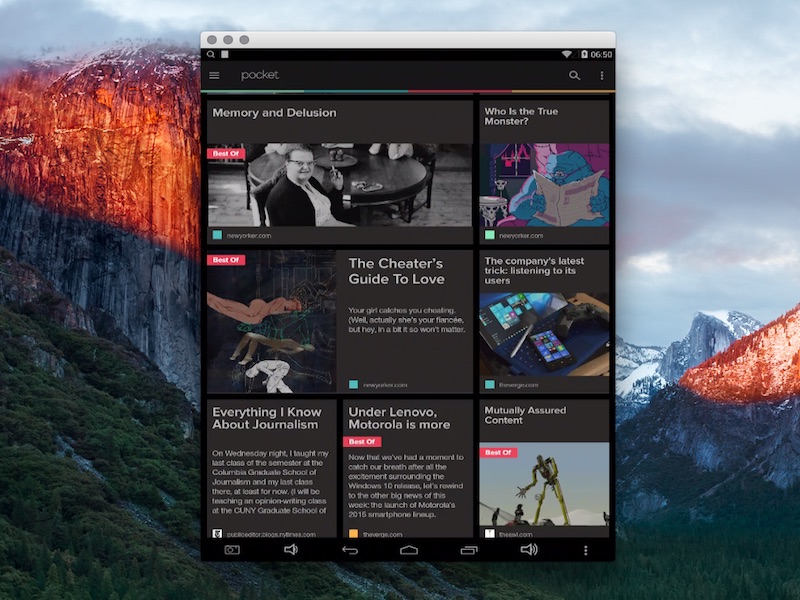
Once you have managed to get both devices to talk to each other, Vysor will open a new window where you can see your smartphone’s screen mirrored and you can control it too. There seems to a small but acceptable lag in mirroring.
Another interesting feature of Vysor is Sync. You can find it in the welcome screen of the app. It gives users the ability to share their on-screen activity and controls with their friends over the Internet. Clicking on the Sync button will give you a URL, which you can share with people. The idea behind the app is to allow developers with an improved simulation tool, and give them the ability to push apps and make changes in real time. If you’re not into Android app development, you can still make use of Vysor while seeking help from your friends.
[“source-gadgets.ndtv”]

