
After the Wi-Fi Alliance announced the finalization of the Miracast wirelessdisplay standard at CES 2013, a plethora of Miracast-enabled devices and receivers followed, and include newer devices like Microsoft’s Surface Pro (2017) and Amazon’s Fire TV stick. But while Miracast continues to be developed—as of July 2017, Miracast hardware will support HD and 4K streaming, for example—it’s also lost some support to competing technologies. Keep reading to figure out how Miracast could work for you.
Contents
How Miracast works
Users can wirelessly mirror the display of their Miracast-certified phone, tablet, or PC to any Miracast-capable receiver like a TV, projector, or monitor. What you see on your device is exactly what will be displayed on your TV (albeit with a smidgen of input lag). You can also use a Miracast display as an extended PC monitor.
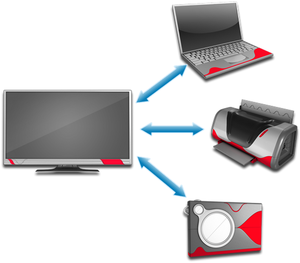
Broadcom
At the core of this technology is the Wi-Fi Direct standard, which allows for point-to-point connections between devices without the use of a router. From there, Miracast adds a vendor-neutral wrapper that originally supported the streaming of up to 1080p video and 5.1 surround sound. Miracast also secures that connection using WPA2 encryption, so protected content like Blu-ray and Netflix videos can flow freely across it.
The peer-to-peer nature of a Miracast connection means mirroring can be done securely and without an Internet connection. The apps and content are streamed directly from your device, instead of through an Internet service, as with Google’s Chromecast.
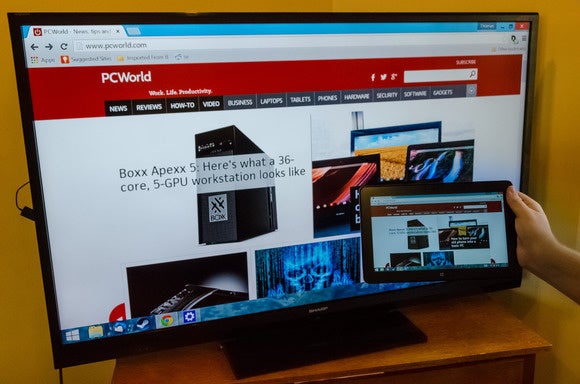
Thomas Ryan
For businesses, Miracast could make video conferencing, slide shows, and group product design that much easier. For home users, Miracast offers a great way to stream high-definition videos and photos to your television.
It works great, if all your hardware and software are on the same page. There’s the rub.
What you need to use Miracast (it’s complicated)
Of course, there’s a catch if you want to cut out streaming middlemen: Both the device you have and the device you want to display to must support Miracast.
For the device whose screen you want to mirror, support for Miracast requires three things: wireless chipset support, operating system support, and driver support. If your device doesn’t meet all three of these requirements then you’ll have to buy a Miracast adapter and upgrade your operating system (more on that below). Miracast source adapters are often bundled with Miracast receivers like Actiontec’s ScreenBeam kit.
On the software side, Miracast is supported in Windows 8.1 and Windows 10. Older Windows versions can be made to support Miracast through third-party apps. Linux distros have access to wireless display support through Intel’s open-source Wireless Display Software for Linux OS. However, we’d recommend skipping all these minefields and using an operating system that supports Miracast natively.
Android supported Miracast, in Android 4.2 (KitKat) and Android 5 (Lollipop). However, Google dropped native Miracast support in Android 6 (Marshmallow) and later. If you want to mirror the display from a newer Android phone or tablet, you’ll need to do so via Chromecast.
Neither Apple’s OS X nor iOS support Miracast. Instead, Apple has opted for its own AirPlay technology, which requires an Apple TV to mirror the display wirelessly on a television screen.
Among Windows hardware, laptops and tablets starting with Intel’s fourth- and fifth-generation Core processors and Intel’s own 7260 wireless chip supported Miracast, but the Intel technology underlying that support, WiDi, has been discontinued in favor of the Windows 8.1/10 support mentioned above. AMD Wireless Display has supported it in laptops starting with third- and fourth-generation APUs.
Still unsure whether your device supports Miracast? You can always check the box or online product description for a mention of “Miracast-certified,” or just follow the steps in the “How to use Miracast” section below to see if the option exists in your device’s settings menu.

